Firmware Installer - Sequencer - v0.2.1
To update the firmware of your Sequencer module, follow these steps:
- Ensure that you are viewing this page in a supported browser with USB support enabled.
- Unplug the Sequencer module from your rack.
- Ensure that the Sequencer module is the only Morphor device (or any other DFU-capable device) connected to your PC. Having multiple DFU devices connected simultaneously may cause the firmware update to fail.
- Connect the Sequencer module to your PC using a USB-C data cable USB-C data and power cables may look the same, but serve different functions. A USB-C data cable handles both charging and data transfer, while a power cable only charges. To update firmware or transfer files, always use a data cable. while holding down TRACK for at least 3 seconds until the LED turns green. (The LED is orange while pressing)
- Please ignore or close any pop-up on your PC that indicates an external disk or device was not recognized.
- Press the Connect and Install button below.
- When you browser prompts you, select the USB device called "STM32 BOOTLOADER" and press "connect".
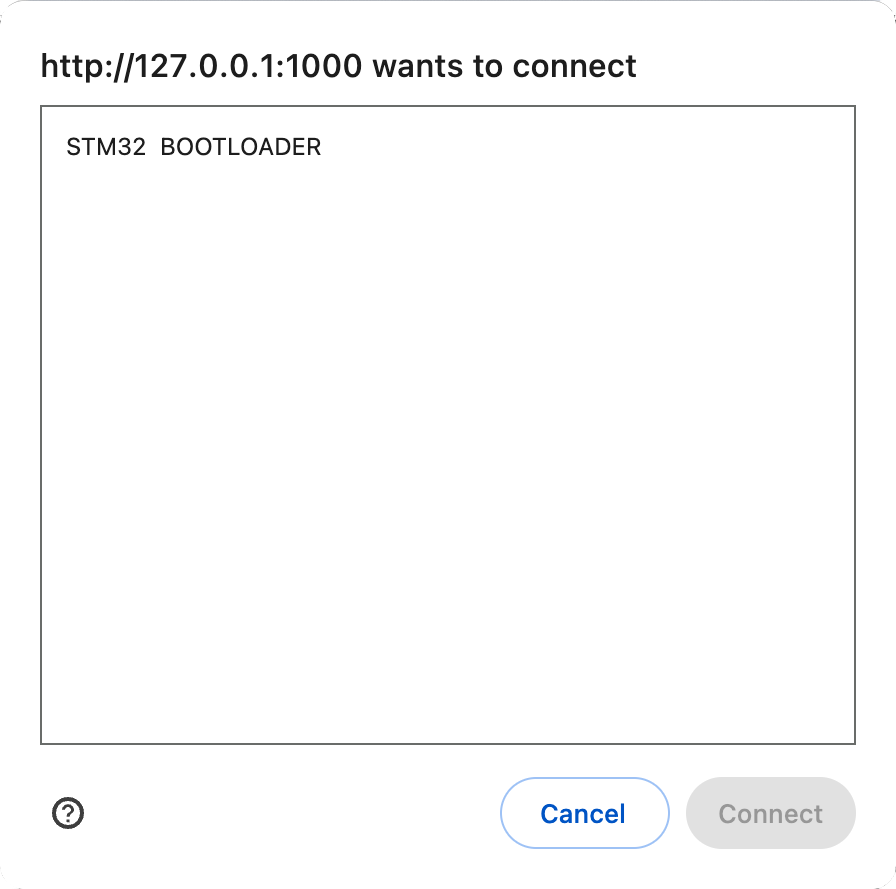
- Wait for the firmware to be installed. Please do not close this tab or use the back button while it is programming you module.
Supported Browsers
Make sure you have set the right settings to enable USB device support in your browser.The following browsers are supported:
- Chrome / Chromium / Opera
- Microsoft Edge
- Brave
Non-Supported Browsers
- Firefox
- Safari
- Internet Explorer
- Legacy Microsoft Edge (non-Chromium version)